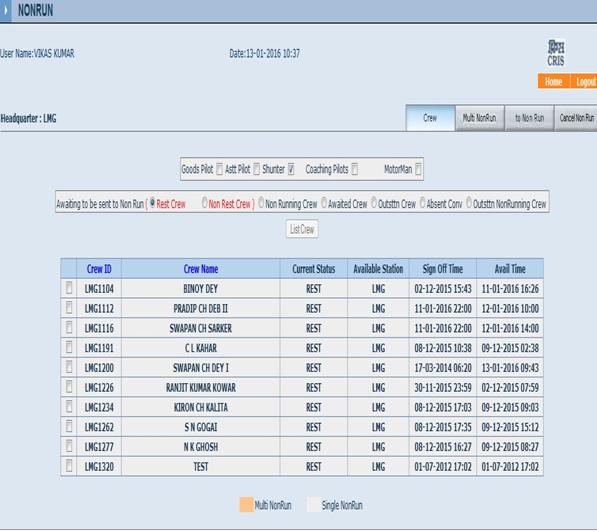1. Introduction
Shunters are the category of crew used for shunting in yards where regular shunting takes place. They work in 8 hrs shift normally. The CMS Software module for Shunters Roster describes the flow and the process of the software. The Shunter roster is handled in the following steps.
Step 1. Make Shunter Roster or Shunting TA - The supervisor of the Loco Lobby creates TA or the Shunting Roster for the crew.
Step 2 Link Shunter – The software suggest the suitable crew as per the crew data entered in the bio data form. The loco supervisor assigns shunters to the shunting roster.
Step 3 Initialize Roster - The Roster is activated / initialized by the loco supervisor. (In case of TA Initialize is not required)
Step 4 Day Details - The day detail is auto generated by the system as per shunting Roster and duty booked in next 24 hours cycle.
Step 5 Call Serve - The call serve is generated by the CMS system as per roster and as per the crew selected / assigned and initialized. (Note: - Call serve is done by the Trains clerk by selecting Manual or Auto).
Step 6 -Call Acknowledgement - The Train clerk enters the data for call server by choosing YS/RF/NF depending upon the case.
Step 7 - Crew Sign ON – The crew signs ON duty on kiosk and approval by loco supervisor thereafter.
Step 8 -Crew Sign OFF – The crew signs OFF duty on kiosk and approval by loco supervisor thereafter. If Shunter has opted for manual Sign Off, manual entry for Shunter shift can directly be saved from Shunter Manual by TNC.
Rest – The Shunter goes into nominated rest as indicated in the shunter roster,
Main supervisor console showing alerts for shunting roster is as under:-
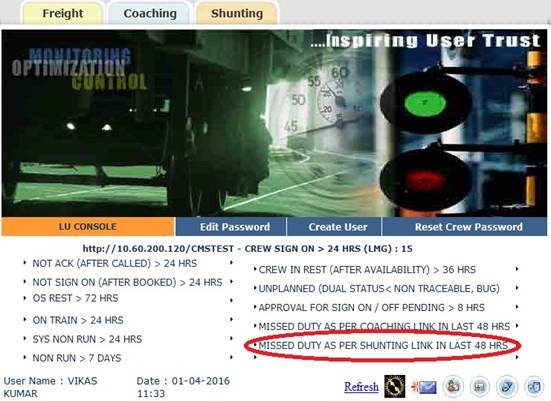
Shunters on Non Run: - Indicates the list of shunters on non run.
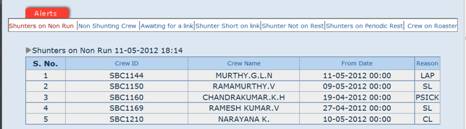
Non Shunting Crew: - Indicates the list of other crews utilized or working as shunting crew.
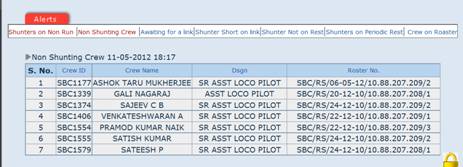
Waiting for a Link: - Indicates the list of shunters available, but waiting for link.
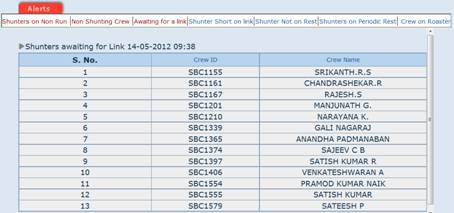
Shunter Short on Link: - Indicates list of links where in shunters are yet to be booked.
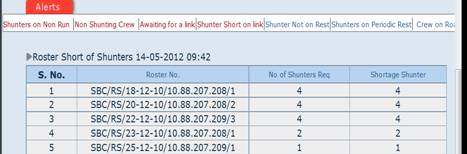
Shunter Not on rest: - This alert shows that shunters are in Called, Booked, Sign On, Leave and other normal status.
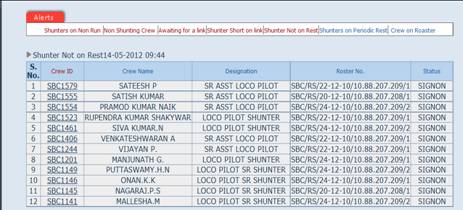
Shunter on Periodic Rest: Indicates shunters on Long rest.

Crew on Roster: Indicates the list of shunters linked to Roster.
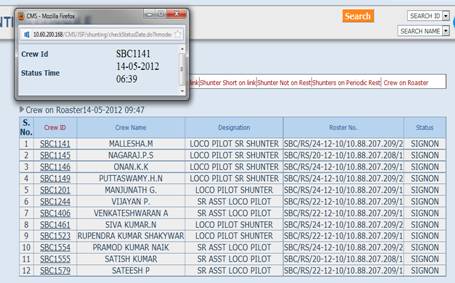
To understand the software better the flow diagram of shunters working is below
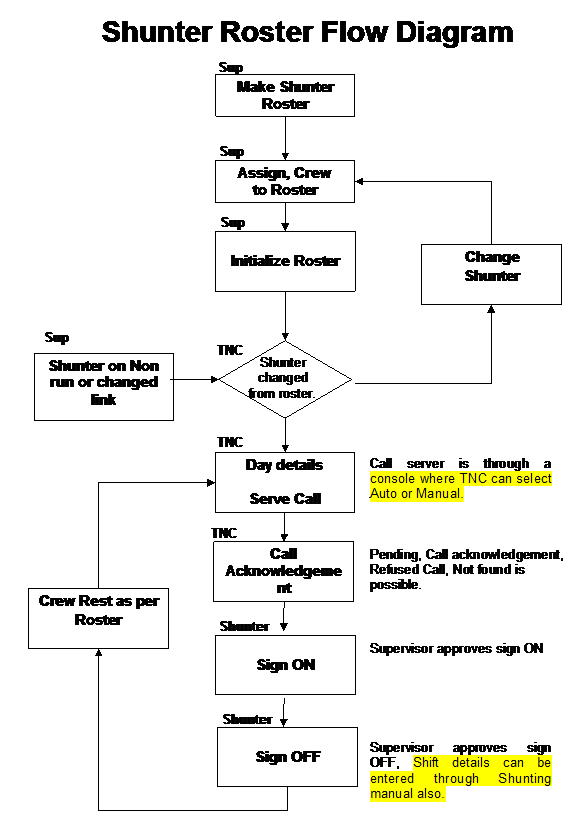
2. Make Shunters roster
Supervisor of loco lobby will enter the data to prepare the Shunter Roster for a location. For each Lobby there can be different Shunter Roster like, UP or DN Yard Shunters, Diesel Shed Shunters, Passenger Shed Shunters. Marshaling, Loco Shed, Trip Shed etc.
2.1. A typical Shunter Roster for a crew
Shunter Roster: RTM/2005/01
For Shunter HQ: RTM
Type of Locomotive: Should WAM4, WAP5, WAG7, WAG5, WDS6, WDM2
Zone: W.R. Division: Ratlam
Data Entered by: Ramesh Kumar TNC /RTM
Crew Name: Gaya Prasad Crew ID: RTM0724 Location of shunting: DN YD
|
Days |
Time |
Tot duty hour |
Rest |
Periodic Rest |
NIB |
||||
|
Shift |
Sign ON |
Sign OFF |
Call Serve |
||||||
|
Fr |
To |
||||||||
|
1 |
0700 |
1500 |
0700 |
1500 |
NO |
08:00 |
16:00 |
|
|
|
2 |
0700 |
1500 |
0700 |
1500 |
NO |
08:00 |
16:00 |
|
|
|
3 |
0700 |
1500 |
0700 |
1500 |
NO |
08:00 |
16:00 |
|
|
|
4 |
0700 |
1500 |
0700 |
1500 |
NO |
08:00 |
|
32:00 |
(1) |
|
5 |
2300 |
|
2300 |
|
YES |
01:00 |
16:00 |
|
|
|
6 |
2300 |
0700 |
2300 |
0700 |
YES |
08:00 |
16:00 |
|
|
|
7 |
2300 |
0700 |
2300 |
0700 |
YES |
08:00 |
16:00 |
|
|
|
8 |
2300 |
0700 |
2300 |
0700 |
YES |
08:00 |
16:00 |
|
|
|
9 |
2300 |
0700 |
2300 |
0700 |
YES |
08:00 |
16:00 |
|
|
|
10 |
2300 |
0700 |
2300 |
0700 |
YES |
08:00 |
16:00 |
|
|
|
11 |
2300 |
0700 |
2300 |
0700 |
YES |
08:00 |
16:00 |
|
|
|
12 |
|
0700 |
|
0700 |
NO |
07:00 |
|
|
|
|
13 |
|
|
|
|
|
|
|
56:00 |
(2), (3) |
|
14 |
1500 |
2300 |
|
|
NO |
08:00 |
16:00 |
|
|
|
15 |
1500 |
2300 |
|
|
NO |
08:00 |
16:00 |
|
|
|
16 |
1500 |
2300 |
|
|
NO |
08:00 |
16:00 |
|
|
|
17 |
1500 |
2300 |
|
|
NO |
08:00 |
16:00 |
|
|
|
18 |
1500 |
2300 |
|
|
NO |
08:00 |
16:00 |
|
|
|
19 |
1500 |
2300 |
|
|
NO |
08:00 |
16:00 |
|
|
|
20 |
1500 |
2300 |
|
|
NO |
08:00 |
16:00 |
|
|
|
21 |
|
|
|
|
|
|
|
56:00 |
(4) |
Note: Roster has to be in multiple of seven.
- If the Crew rest location and shift are same then make the one shunting roster of one and how many crews.
- If the any things are different then separate is roster made of every crew.
2.2. Typical Shunter Roster Example-1
In case a lobby requires 2 Shunter round the clock (three shifts) in a yard then 7 Shunters are required the shunter roster shall be as follows
|
Days |
Set -1 |
Rest Giver |
Set - 2 |
||||
|
Roster-1 |
Roster-2 |
Roster-3 |
Roster-4 |
Roster-5 |
Roster-6 |
Roster-7 |
|
|
1 |
6 - 14 |
14 - 22 |
22 - 6 |
Rest |
22 - 6 |
6 - 14 |
14 - 22 |
|
2 |
6 - 14 |
14 - 22 |
22 - 6 |
6 - 14 |
Rest |
22 - 6 |
14 - 22 |
|
3 |
6 - 14 |
14 - 22 |
22 - 6 |
6 - 14 |
Rest |
22 - 6 |
14 - 22 |
|
4 |
6 - 14 |
14 - 22 |
22 - 6 |
6 - 14 |
14 - 22 |
22 - 6 |
Rest |
|
5 |
22 - 6 |
14 - 22 |
Rest |
6 - 14 |
14 - 22 |
22 - 6 |
6 - 14 |
|
6 |
22 - 6 |
14 - 22 |
Rest |
6 - 14 |
14 - 22 |
22 - 6 |
6 - 14 |
|
7 |
22 - 6 |
Rest |
14 - 22 |
6 - 14 |
14 - 22 |
22 - 6 |
6 - 14 |
|
8 |
22 - 6 |
6 - 14 |
14 - 22 |
Rest |
14 - 22 |
22 - 6 |
6 - 14 |
|
9 |
22 - 6 |
6 - 14 |
14 - 22 |
6 - 14 |
14 - 22 |
Rest |
22 - 6 |
|
10 |
22 - 6 |
6 - 14 |
14 - 22 |
6 - 14 |
14 - 22 |
Rest |
22 - 6 |
|
11 |
22 - 6 |
6 - 14 |
14 - 22 |
6 - 14 |
Rest |
14 - 22 |
22 - 6 |
|
12 |
Rest |
22 - 6 |
14 - 22 |
6 - 14 |
6 - 14 |
14 - 22 |
22 - 6 |
|
13 |
Rest |
22 - 6 |
14 - 22 |
6 - 14 |
6 - 14 |
14 - 22 |
22 - 6 |
|
14 |
14 - 22 |
22 - 6 |
Rest |
6 - 14 |
6 - 14 |
14 - 22 |
22 - 6 |
|
15 |
14 - 22 |
22 - 6 |
6 - 14 |
Rest |
6 - 14 |
14 - 22 |
22 - 6 |
|
16 |
14 - 22 |
22 - 6 |
6 - 14 |
6 - 14 |
22 - 6 |
14 - 22 |
Rest |
|
17 |
14 - 22 |
22 - 6 |
6 - 14 |
6 - 14 |
22 - 6 |
14 - 22 |
Rest |
|
18 |
14 - 22 |
22 - 6 |
6 - 14 |
6 - 14 |
22 - 6 |
Rest |
14 - 22 |
|
19 |
14 - 22 |
Rest |
22 - 6 |
6 - 14 |
22 - 6 |
6 - 14 |
14 - 22 |
|
20 |
14 - 22 |
Rest |
22 - 6 |
6 - 14 |
22 - 6 |
6 - 14 |
14 - 22 |
|
21 |
Rest |
14 - 22 |
22 - 6 |
6 - 14 |
22 - 6 |
6 - 14 |
14 - 22 |
The 7 shunter roster are first decided manually as per the local requirement as above and then entered into the software database one by one.
2.3. A Typical Shunter Roster Example-2
|
IND(P) |
Rest |
IND(P) |
|||||
|
Roster-1 |
Roster-2 |
Roster-3 |
Roster-4 |
Roster-1 |
Roster-2 |
Roster-3 |
|
|
1 |
8 - 16 |
16 - 24 |
0 - 8 |
8 - 16 |
Rest |
6 - 14 |
14 - 22 |
|
2 |
8 - 16 |
16 - 24 |
0 - 8 |
8 - 16 |
6 - 14 |
Rest |
14 - 22 |
|
3 |
8 - 16 |
16 - 24 |
0 - 8 |
8 - 16 |
6 - 14 |
14 - 22 |
Rest |
|
4 |
8 - 16 |
16 - 24 |
0 - 8 |
Rest |
6 - 14 |
14 - 22 |
8 - 16 |
|
5 |
Rest |
16 - 24 |
0 - 8 |
8 - 16 |
6 - 14 |
14 - 22 |
8 - 16 |
|
6 |
0 - 8 |
16 - 24 |
Rest |
8 - 16 |
6 - 14 |
14 - 22 |
8 - 16 |
|
7 |
0 - 8 |
Rest |
16 - 24 |
8 - 16 |
6 - 14 |
14 - 22 |
8 - 16 |
|
8 |
0 - 8 |
8 - 16 |
16 - 24 |
6 - 14 |
Rest |
14 - 22 |
8 - 16 |
|
9 |
0 - 8 |
8 - 16 |
16 - 24 |
6 - 14 |
14 - 22 |
Rest |
8 - 16 |
|
10 |
0 - 8 |
8 - 16 |
16 - 24 |
6 - 14 |
14 - 22 |
8 - 16 |
Rest |
|
11 |
0 - 8 |
8 - 16 |
16 - 24 |
Rest |
14 - 22 |
8 - 16 |
6 - 14 |
|
12 |
0 - 8 |
Rest |
16 - 24 |
8 - 16 |
14 - 22 |
8 - 16 |
6 - 14 |
|
13 |
Rest |
0 - 8 |
16 - 24 |
8 - 16 |
14 - 22 |
8 - 16 |
6 - 14 |
|
14 |
16 - 24 |
0 - 8 |
Rest |
8 - 16 |
14 - 22 |
8 - 16 |
6 - 14 |
|
15 |
16 - 24 |
0 - 8 |
8 - 16 |
14 - 22 |
Rest |
8 - 16 |
6 - 14 |
|
16 |
16 - 24 |
0 - 8 |
8 - 16 |
14 - 22 |
8 - 16 |
Rest |
6 - 14 |
|
17 |
16 - 24 |
0 - 8 |
8 - 16 |
14 - 22 |
8 - 16 |
6 - 14 |
Rest |
|
18 |
16 - 24 |
0 - 8 |
8 - 16 |
Rest |
8 - 16 |
6 - 14 |
14 - 22 |
|
19 |
16 - 24 |
0 - 8 |
Rest |
8 - 16 |
8 - 16 |
6 - 14 |
14 - 22 |
|
20 |
16 - 24 |
Rest |
0 - 8 |
8 - 16 |
8 - 16 |
6 - 14 |
14 - 22 |
|
21 |
Rest |
16 - 24 |
0 - 8 |
8 - 16 |
8 - 16 |
6 - 14 |
14 - 22 |
It is to be noted that Shunting roster will be edited and created by the supervisor in multiple of seven.
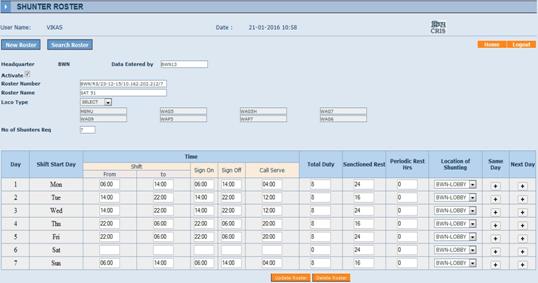
2.4. A Typical Shunter Roster Example-3
|
Days |
IND(P) |
Rest |
IND(P) |
||||||||||
|
Roster-1 |
Roster-2 |
Roster-3 |
Roster-4 |
Roster-1 |
Roster-2 |
Roster-3 |
|||||||
|
Mon |
Rest |
Mon |
NR |
Mon |
21-7 |
Mon |
13-21 |
Mon |
NR |
Mon |
7-13 |
Mon |
13-21 |
|
Tue |
31-21 |
Tue |
Rest |
Tue |
NR |
Tue |
7-13 |
Tue |
13-21 |
|
21-7 |
Tue |
7-13 |
|
Wed |
7-13 |
Wed |
13-21 |
Wed |
Rest |
|
21-7 |
Wed |
7-13 |
Tue |
NR |
|
21-7 |
|
|
21-7 |
Thu |
7-13 |
Thu |
13-21 |
Wed |
NR |
|
21-7 |
Wed |
13-21 |
Wed |
NR |
|
Thu |
NR |
|
21-7 |
Fri |
7-13 |
Thu |
Rest |
Thu |
NR |
Thu |
7-13 |
Thu |
13-21 |
|
Fri |
13-21 |
Fri |
NR |
|
21-7 |
Fri |
13-21 |
Fri |
Rest |
|
21-7 |
Fri |
7-13 |
|
Sat |
7-13 |
Sat |
13-21 |
Sat |
NR |
Sat |
7-13 |
Sat |
13-21 |
Fri |
NR |
|
21-7 |
|
|
21-7 |
Sun |
7-13 |
Sun |
13-21 |
|
21-7 |
Sun |
7-13 |
Sat |
Rest |
Sat |
NR |
|
Sun |
NR |
|
21-7 |
Mon |
7-13 |
Sun |
NR |
|
21-7 |
Sun |
13-21 |
Sun |
Rest |
* NR- Night Rest
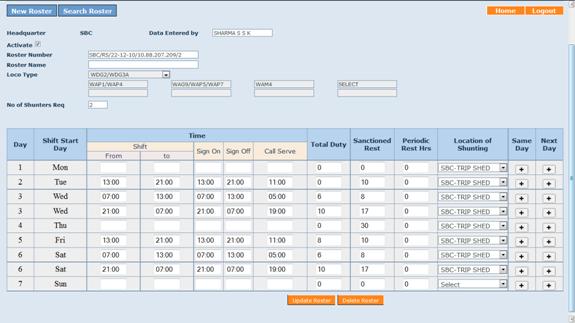
3. Assign Shunters to roster
For each shunter roster list of available shunters shall be listed by the software as per the requirement for the shunter roster entered by the user. The following criteria shall be essential for choosing the shunters.
The following mandatory requirement are checked by the system before booking of the crew
a) The Shunters shall be chosen from the list of available shunters, or de-categorized drivers / Driver Promotional Course Pass Asst drivers made fit as shunters.
b) The shunter should have done yard L.R for the yard he is being booked. LR shall become due in 6 months.
c) Since the HOER requirement is to be checked by the Administrative office the Crew Management System shall not check the rest particulars or the HOER rules.
d) The shunter should not be due for PME. Shunter due for PME can be seen in a report in advance. Shunter Due for PME can not be booked.
e) Shunter is fetched based on the list of locomotives mentioned in the shunter roster.
f) The shunter shall not be due for safety training and other technical training.
Based on the list of eligible crews, booking clerk shall select the crew from this list. Once the crew has been selected for a Roster, crew shall continue for that particular roster. More than one shunter can be linked for each Shunting Roster. After linking crew to shunting roster, name of the crew shall get highlighted in sky blue color on the link Shunter.
Option is given to fetch Shunter by rule and fetch Shunter all, before attaching the crew to a link.
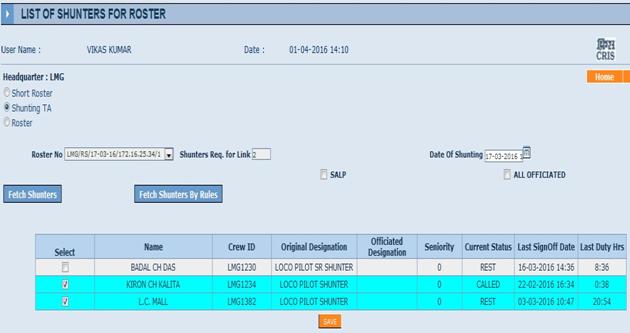
The Shunter shortages can be checked on the shunter alerts available on the TNC and supervisor consoles. Option is available for selecting shunter as per rule and all shunter.
|
MANDATORY REQUIREMENTS FOR SHUNTER |
BOOK AS PER RULE |
BOOK ALL |
|
PME |
YES |
YES |
|
Technical Training |
YES |
YES |
|
Transportation Training |
YES |
YES |
|
Traction |
YES |
YES |
|
Safety Training |
YES |
NO |
|
Loco Competency |
YES |
NO |
|
Yard LR |
YES |
NO |
a. If you have select crew booked as per rule then crew has not been shown in availability list if the crew PME, Yard LR, Loco Competency, Safety Training, Technical Training Transportation Training and Traction is due.
b. If you have select book crew all then those crew will be shown only in availability list
PME, Transportation, Technical and Traction are not due.
4. Initialize Shunter Roster
The shunter roster after being assigning with crew shall be required to be initialized. Initializing implies identifying the crew physical status to the shunter roster. Once the shunter roster has been initialized the CMS system shall generated automated call serves for each case.
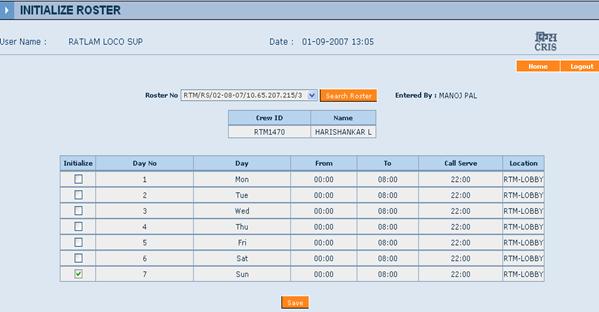
a. Shunting roster initialize minimum 4 hours before from the roster sign on time.
b. If we have unlink all crew from the roster, the roster automatically de-initializes. The user should reinitialize the roster once again for such after putting shunters on the roster.
c. We can link, unlink and swap the crew in the roster.
d. Any crew can be swaped and link in the shunting roster before call serve time.
5. Shunting TA
A provision to book a shunter on a TA for fixed hrs (minimum 8 hrs) shift, shunting duty will be assigned for one shift on the same day or next day only. Validity of the shunting TA expires after the sign OFF.
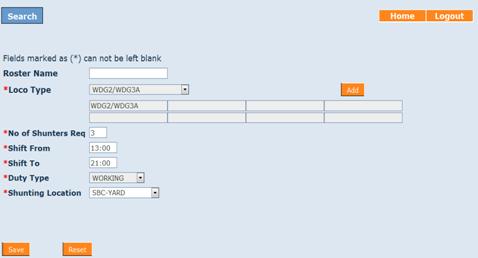
6. Day Details
System shall generate a list of day details for all the crew who will be available for duty 24 Hrs in advance. For the shunters gone on non run the supervisor monitors the alerts closely to find if any of the shunters are on non run or any of the shunters are not on a shunter link. Any changes in day details have to be done by the supervisor on duty before a call server is generated. If the shunter is in called/booked/sign on status the name of the shunter shall get highlighted in yellow colour on the day details and call serve option will be disabled on call serve screen.
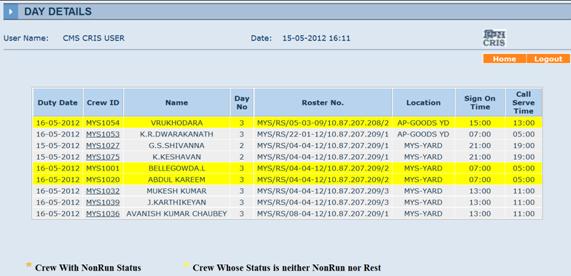
7. Call serve
The name of shunter in call serve screen appears automatically as per the call serve time entered in the shunter roster before 4 hours from the call serve time. In case of TA as soon as the shunter is linked to TA his name start appearing in call serve screen. Before serving the call the TNC confirms and decides whether he has to resort to manual call serve or the automated call serve options. Automated call serve will be done only for that crew whose mobile number has been entered into the system (crew BIO-DATA) & DND status is yes in CMS.
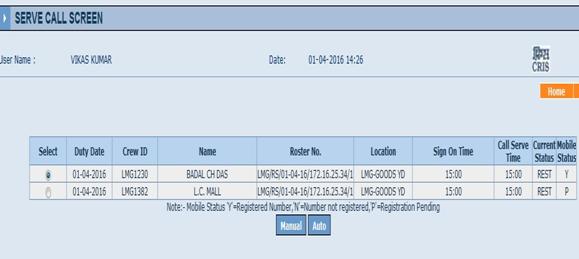
Manual Call Serve Slip
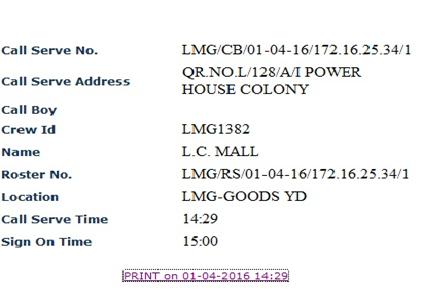
8. Call Server Acknowledgement
After manual acknowledgment done in the call serve sheet by call boy, acknowledge particulars has to be entered into the CMS system i.e. has the crew accepted the call, refused call or not found.
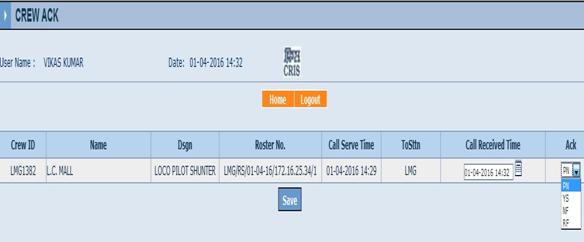
a. If the Loco TNC select “YS” option in acknowledge box and submit then crew goes on booked status.
b. If the crew not found or refuse call than Loco TNC select NF or RF and submit then crew goes on system non-run.
c. If the shunter does not turn up for duty or if he is late by 30min from sign on time for Signing ON, then his name will be sent to system non run as system late.
In case of auto call served, reply from shunter mobile as “YES” or ”NO” whatever case may be required on CMS number “8860622020” for call acknowledgement. The crew call acknowledgement has to be made in order to allow the crew to sign-on into the system.
9. Shunter Sign ON
The shunter has to sign ON into the CMS system. In case a Shunter who has to operate according to roster turns up earlier then 30 min the shunter shall not be allowed to sign on into the system. In case the shunter comes between 0 – 30 minutes the time is taken by the system as the Sign On time. In case he has come later then the Sign On time upto 30 minutes the actual sign on time is taken by the system. In case he is late by 30 minutes he is to approach to the supervisor for approval.
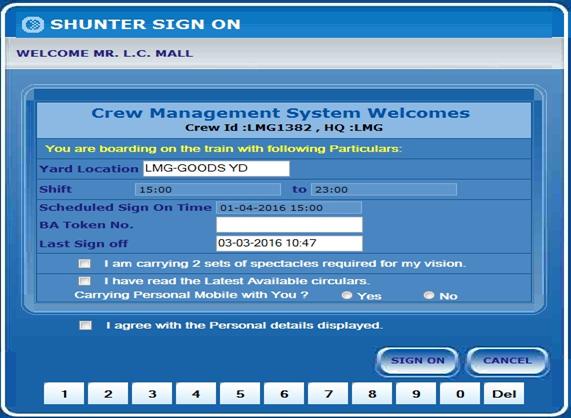
10. Shunter Sign ON Approval
Supervisor has to approve the shunter sign on to complete the sign on process. Supervisor can select “Yes” or “BA Fail” whatever the case may be.

11. Sign OFF
The shunter has to sign OFF into the CMS system as shown below:-
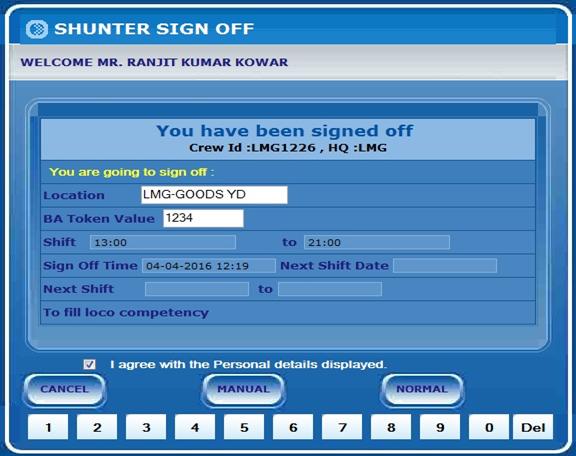
12. Shunter Sign OFF approval
Supervisor has to approve the shunter sign off to complete the sign off process. Supervisor can select “Yes”, Manual or “BA Fail” whatever the case may be.
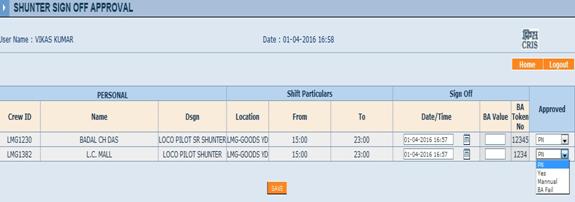
13. Crew Movement Details (Shunter)
TNC will choose to enter crew movement details manually by selecting crew other movement tab provided on crew movement details (shunting) page. Manual data entry for shunter working particulars can be entered only when shunter has sign on in the cms system & sign on approval has been done. Also supervisor has authority to send shunter for manual entry at the time of shunter sign off approval. All such shunting details which are not been closed i.e. crew has not signed OFF can be tackled through manual crew booking.
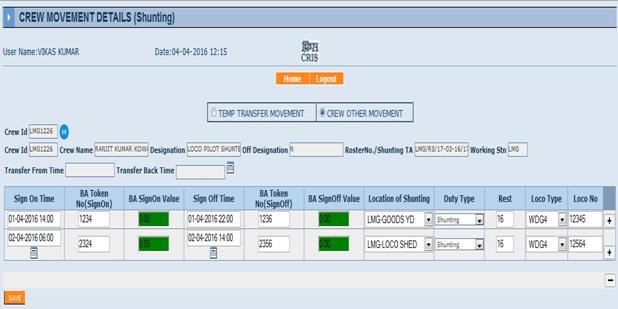
14. Shunters Non-Run and Other Status
In case a shunter is in Non-Run or System Non-Run, his name shall get highlighted in orange colour on the link Shunter for shunter roster and day details in call serve options will be disabled.
Link Shunter for Roster:-
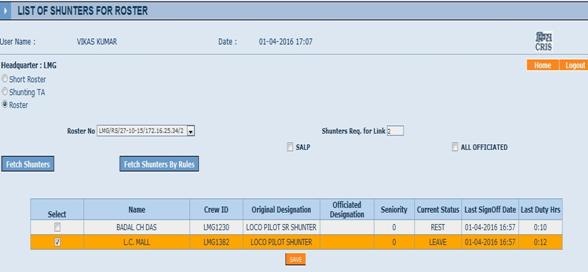
15. Book Back Shunters on Same Roster or TA
Provision has been made in system non run where shunter can be book backed on same roster or TA whenever required.
16. Shunter Working Out of HQ on Loan Basis
Shunter status should be rest at HQ and not linked to any roaster for temp transfer to other CMS lobby or siding station.
A :- Shunters transferred at CMS Lobby location :-
Shunter will be sent on loan basis to other CMS Lobby through bio-data. Select temporary transfer option under Inactive tab in bio-data with lobby code where shunter has to be transferred. Other lobby has the facility to accept / reject the temporary transfer on transfer page given to supervisor. The shunter will get new CMS Id at transferred lobby. All the duty at transferred lobby will be saved under this new CMS ID & shunter will work in same flow of Sign On/Off as working at HQ lobby. Other CMS lobby will transfer the crew back to parent lobby after completion of transfer period & shunter will get his old CMS ID at HQ lobby. In this case mileage & other reports of the shunter for the transferred period will be displayed on the new crew ID at transferred lobby as the authority to verify the duty is with transferred lobby.
B :- Shunters transferred at NCMS Lobby/Siding location :-
When Shunter will be sent for duty to NCMS lobby or sidings for more than one day lobby supervisor will select temporary transfer option under Inactive tab in bio-data with station code where shunter has to be transferred. In case of NCMS lobby/siding station (Temp Transfer at NCMS lobby/siding station will work only for shunter and officiating shunter) transfer will be without acceptance from the NCMS lobby /siding location. NCMS lobby/Siding of division only will be available for temporary transfer. Crew will not appear in availability in the parent lobby. Crew bio data will remain with parent lobby. After completion of the duty at NCMS lobby or siding parent lobby can again get him back from the NCMS lobby/siding station, to Parent lobby by feeding shunter manual at original lobby on the date of returning through crew movement details (Shunting) Temp Transfer Movement tab provided on shunting TNC user. Mileage and other reports will be available only at the HQ lobby.
17. Frequently Asked Questions
a. How do I make a Shunter roster?
Shunter roster are manual data entry forms of one or more shunter who follow the same sequence of working, sign ON, Sign OFF, Rest etc. previously approved by the competent authority. A set of shunter roster have to be suitably made and interleaved in a manner described in 2.2 and 2.3 to make the shunter come on duty in there shift.
b. How do I edit/delete a Shunter roster?
Open Create/Edit roster from shunter supervisor click search roster, all rosters will be visible on the pop-up screen. Select the roster required to be edited or deleted. Now roster will be visible in front of you here you can update or delete the roster.
c. How do I Link Crew to Shunter Roster?
Based on the all the criteria laid down in the shunter roster all possible shunters are selected and displayed Refer item – 3 for details.
d. How do I Initialize a Roster?
The day on which the shunter roster has to be initialized should be ticked at least 4 hours before call serve time to start the shunter roster. Refer 4 for details
e. How do I serve call to a Shunter?
The system automatically generates call serve for roster & for TA as soon as the shunter is linked to TA call serve is generated on a TNC console. TNC can either serve call through SMS or by manual system.
f. How do I send Shunter to No Run?
Shunter can be sent to Non-Run from the Non Run console. In case the crew is sent on non run then a crew appears in red in the day details. Such crew has to be unlinked from the Roster from the Supervisor console.